BB1 Menu Summary
| Main Menu | |
|---|---|
| Artists | Starts the Browse Artists Menu |
| Albums | Starts the Browse Albums Menu |
| Videos | Starts the Browse Videos Menu |
| Presets & Playlists | Starts Presets Menu |
| Browse USB | This only appears if there is a USB memory device (USB stick or hard disk) plugged in. Starts the USB Menu |
| Settings & Tools | Starts the Settings Menu |
| Turn Random mode on | Turn Random play mode on - toggles between on and off. |
| Bluetooth Out | Select a device to play music to - must be paired with the BB1. |

| Browse Artists | |
|---|---|
|

| Browse Albums | |
|---|---|
|

| Browse Videos | |
|---|---|
|

| Pick Preset | |
|---|---|
|
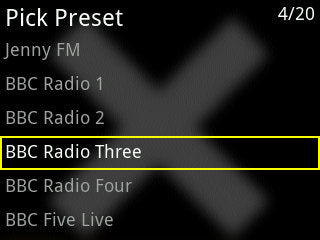
| Browse USB | |
|---|---|
|

| Settings & Tools | |
|---|---|
| Setup Wifi | Use this to select a Wifi network and enter the password for that network. There is a Reset WiFi option in the Advanced menu. |
| Hotspot On | Turns on the Brennan hotspot - that means you can connect your computer/tablet/phone to the Brennan and use the web UI when there is no Wifi - it doesn't connect the BB1 to the internet. The SSID of the hotspot is Brennan BB1. The Password is thebrennan. If the Hotspot is already on this will say Hotspot off. |
| Set Timezone | Sets the hours on the clock to your timezone. |
| Stats | Displays useful information like how much music you have, memory used, software version and MAC Address |
| Maintenance | Starts the Maintenance Menu |
| Tools | Starts the Tools Menu |
| Backup to USB | This option only appears if there is a USB device (USB memory stick or HDD) plugged in |
| Maintenance | |
|---|---|
| Select Bluetooth | Selects the Bluetooth input. Not usually necessary but you might use this if you interrupted Bluetooth to play some local music and wanted to switch back. |
| Delete Youtube Cache | Removes all the stored Youtube videos. |
| Delete All Music | Removes all Music |
| Scan Disk | Rebuild the music index. Not usually necessary. Doesn't do any harm. |
| Tone Presets | Adjust the sound of the BB1. |
| Image Demo | Displays all the album art rapidly |
| Web Upgrade | Gets latest software from the web. |
| USB Upgrade | Gets the latest software from USB memory - you need a file called bTubeV8.tar.gz |
| Reset Bluetooth | Clears all pairings and history. |
| Start NAS | Turn NAS mode on - toggles between on and off. Enables BB1 network storage - you need to turn this on for Sonos. |
| Start DLNA | Turn DLNA mode on - toggles between on and off. Allows DLNA enabled devices to play music stored on the BB1. |
| Hidden SSID | Find hidden networks |
| Advanced | Starts the Advanced Menu. |
| Tools | |
|---|---|
| Export Playlists | Copy Playlists to a USB device plugged into USB - titles only, no music. |
| Import Playlists | Copy Playlists from the attached USB deice - titles only, no music. |
| Compress WAV to MP3 | Start the compression process - convert WAV files to MP3. |
| Compress WAV to FLAC | Start the compression process - convert WAV files to FLAC. |
| Compress FLAC to MP3 | Convert FLAC files to MP3 - to save space. |
| Advanced | |
|---|---|
| Copy SD OS (and delete P3) | Use this to copy the BB1's OS (operating system software) to a new SD Card plugged into USB. |
| Create P3 | Creates a partition for storing music on the new SD Card |
| Copy P3 | Copy the music from the BB1's SD Card to the new SD Card. |
| DAC Diagnostics | Run this if the USB DAC doesn't work and copy the Debug page. |
| Repair SD - (backup first) | Repair routine for the SD Card - may delete files so backup first. |
| Reset WiFi - and reboot | Clears all SSIDs and passwords. Select this and then run Setup WiFi again if you are having problems connecting to your WiFi network. |
| Upgrade Bluetooth | Load the updated Bluetooth software. |
| Get Libresoft | Load Libresoft software to enable Spotify - requires a Spotify Premium account to work - more info here - Link. |
