Internet Radio
The Brennan uses an online database of over 70,000 internet radio stations provided by www.airablenow.com
Note we switched our internet radio catalogue from vTuner to Airable in March 2025. The operation is identical so vTuner and Airable are interchangeable as far as using B3 is concerned. The images below show the old vTuner version.
You can find internet radio stations with the mobile App or with the Web UI by tapping the Airable (or vTuner) tab. These images show the web UI.

There are two ways to use Airable
The geographical panel lets you drill down through countries, regions, cities and genres.
The search panel lets you search for a name. Note that Airable doesn’t just search station names - but associated metadata about the stations - so you might see relevant stations that don’t appear to contain your search text.
Once you see a station you want to hear - just press the station name in the upper panel or press the play triangle next to search results.

Playing Presets
The Brennan has twenty presets. A preset can be a radio station or a playlist.
You can play a preset radio station in several ways
- On the App click on the Presets icon then the triangle next to the preset
- On the Web UI click on the Presets Tab then the triangle next to the preset.
- On B2 Front panel - push and turn the knob to Internet Radio. Push to pick a preset. Push to play
- On the BB1 pick Presets & Playlists from the front panel. Note you can play Presets 1 to 3 with the number buttons on BB1.
- On the B2 Remote control - press radio, then a number button.
- On the B3 front panel you can find Presets & Playlists in the main menu

Changing Presets
There are four ways to change the preset stations.
- Web UI - drag a station from Airable to the preset panel - not touch devices
- Web UI - click on the three dots to the right of the station name in the Airable panel
- On the App tap on the three dots next to a radio station
- On the B2 remote control, Play the station you want then press and hold the number button on the remote.
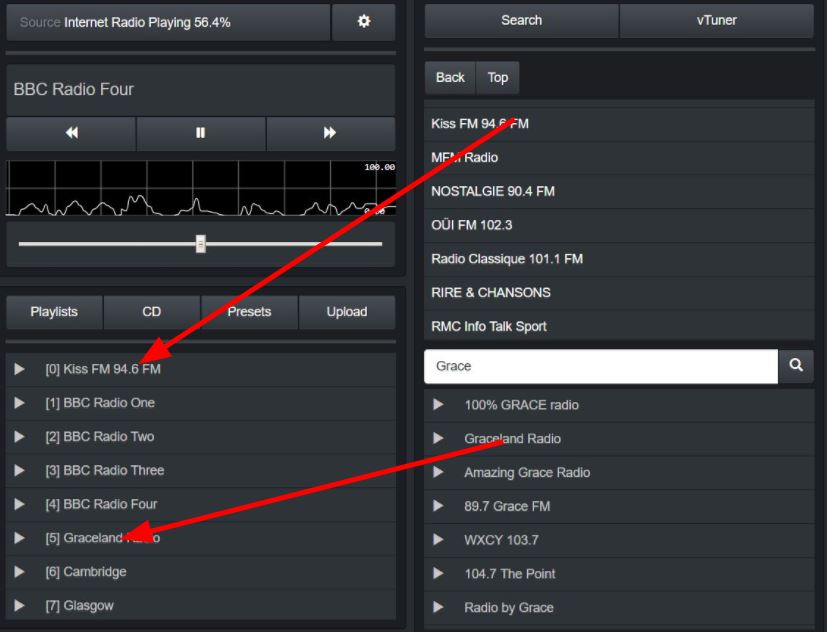
Recording From Radio
The Brennan can record from internet radio
- Play the station through the wired speakers.
- Press REC on the Web UI and it will show the Recording Control Dialog.
- Press Start Recording when ready

- You can press Stop Recording to stop but it will stop after the timeout.
- Recordings are labeled with the date and time and the radio station is the "artist" so you can find them.
- You can reopen the Recording Dialog by clicking again on the REC button
Troubleshooting
- Try turning off and on.
- Remember some stations may not broadcast 24 hours and may be in different timezones
- Some stations - like BBC - restrict which countries can receive for copyright reasons.
- Dropouts are often caused by the router or wifi. I have two routers - Virgin mostly good but drops out on some stations at some times of day - BT always good even though it is lower bandwidth.
- Some owners have switched from Wifi to Ethernet and fixed internet radio problems. It may depend on how close the B2 is to the router or how many neighbouring networks there are.
- Our international radio stations are provided by Airable. Use this link if you discover any out of date links - stations that no longer play
UK stations - B2 original system
When B2 was first launched in UK - there was a simpler system - supporting around 700 UK radio stations. This system is accessible from the front panel only. Here are the key functions available by pressing the main knob.
Internet Radio - select and play one of the twenty preset stations.
Find Station - text based search of the 700 UK station names.
Settings -> Radio Update - updates the list of UK stations.
Our UK Radio Station are provided by www.radiofeeds.co.uk. Vinnie at Radiofeeds has written some tips here.
