Web UI
The Brennan can be controlled from any web browser on the same wifi network. The browser can be on a computer, tablet or mobile phone. This is called the Web UI.
The Brennan App for iPhone and Android was developed after the Web UI and you may find that the App is better on a mobile phone.

This shows the web UI on a desktop browser.
- See whats playing, change volume, back, stop, next buttons.
- Search the Brennan with search results updated as you type.
- Rename, delete, add album art
- Click on an artist to see all the albums by that artists.
- Click on an album to see all the tracks in that album.
- Create, reorder, delete & combine playlists
- Assign radio stations to Presets
- Upload music from your computer
- Rip CDs and manage album art.
- Find and play internet radio stations - 40,000 stations .
- Find and play videos on Youtube
- Browse files on external USB devices
Four Web Interfaces
In fact there are four Web UIs - two for desktop, two for mobile. The new web UIs are a bit more colorful. The original desktop may have new features first. Like many websites the actual appearance may change with software updates.
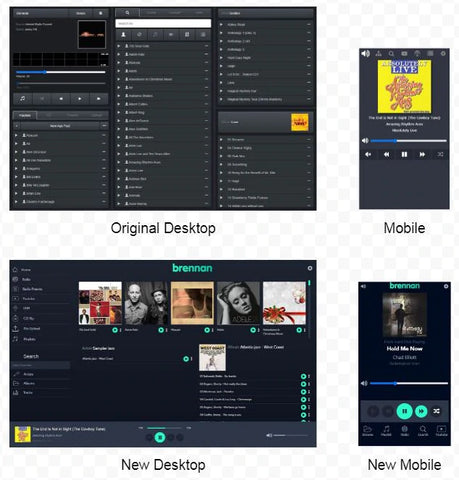
Starting
To start the Web UI you must have previously connected the Brennan to your wifi network. The Brennan will display an IP address on its display. It will look something like 192.168.0.6.Type the IP Address into the address bar of the browser.

This shows the Chrome browser. Other browsers are similar. Some browsers may need you to precede the ip address with http:// - no spaces. So in my case I would type http://192.168.0.6 - you can bookmark this address to save typing it in future.
Panels
The Web UI has a number of panels that are pretty much available in all the views - although there are some differences in implementation.
Click on the link for more about each panel.
| Now Playing | See what's playing, stop and start, adjust volume |
| Airable | Find and play internet radio stations, assign to presets |
| Search | Text search all music and videos |
| Youtube | Find and play Youtubes |
| USB | Browse any attached USB memory or disk, import music |
| Artist | Show albums belonging to artist. Play, rename, delete etc |
| Album | Show tracks belonging to album. Play rename, delete etc |
| Playlists | Play, create and manage playlists |
| CD | Rip CD, select CD title, load artwork |
| Presets | Browse and play presets |
| Upload | Upload music files from your computer |
| Settings | Statistics, software version and settings |
| Bluetooth | See what’s connected, delete pairings, reset |
Sonos
The original and v3m versions of the Web UI let you play through Sonos speakers as well as the wired speaker (or built in speaker on BB1).
All you do is click on the brennan logo to select the speaker or Sonos zone

Fixed IP address
The IP address of your Brennan is assigned by your wireless router and it can change - which is inconvenient.
It is possible to fix the IP address but it varies from router to router - please see the example in the Troubleshooting page for guidance.
