Album Art
CDs do not contain any cover or album art. But the Musicbrainz database has links to where B3 can find suitable images.
B3 will attach these images to the album when you rip the CD
Not all albums have images though. In that case you can use the app or web UI to find art or assign art that you find yourself.
Using the App
Use the Browse function to find an album with no art. Click on the three dots.

Then click on Get Album Art

Then tap on the image you want.
Using the Web UI
Click on the three dots next to an album name to show the album menu
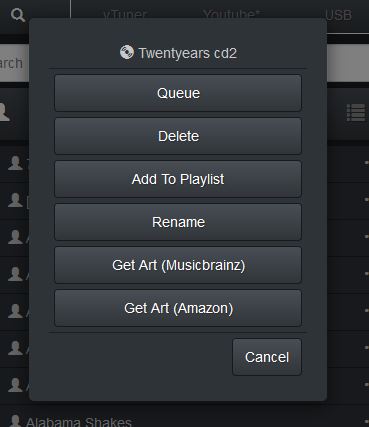
Click on either of the Get Art buttons

Then tap on the image you would like to use.
Using an image on your computer
If you cannot find a good image using the Brennan you can use an image on your computer. The image should be jpg and not very much bigger than 500x500. It will be scaled but huge images will cause problems - so use an online image convertor to get the right size and type.
Click on the album in the web UI so it appears in the album panel like this

Click on the no image icon. (You can also click on the album image if it has one to replace the image)
This will open the upload panel like this.

You should click on "Browse..." and navigate to where your image is stored on your computer. Select the image file and then click "Send To Brennan"
Don't alter the other fields in this panel.
Default Art
B3 has six musically themed images preloaded. And it will use these if you play an album that has no album art yet.
Its just for cosmetic purposes - to avoid showing an empty screen or ugly icon.
The images are rotated so they are not permanently associated with an album.
